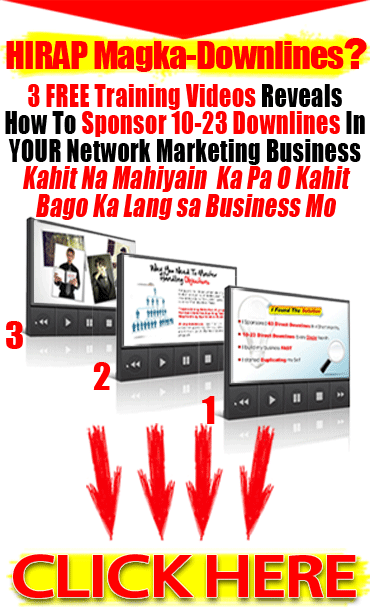You can create stand-alone pages linked from tabs or sidebars on your blog. These pages function differently than the homepage of your blog -- you can think of each page as containing only one post, while your blog's homepage contains multiple posts and pushes the most recent posts to the top.
Sunday, October 27, 2013
About Pages
You can create stand-alone pages linked from tabs or sidebars on your blog. These pages function differently than the homepage of your blog -- you can think of each page as containing only one post, while your blog's homepage contains multiple posts and pushes the most recent posts to the top.
Labels:
Blogging tutorial
Posting & Editing (Link to other websites)
- Highlight the text you'd like to turn into a link. If you do not select any text before using the link button, your link will be created but without anything to click on.
- Click the Link button (or hit control+shift+a on your keyboard):
- A pop-up window will appear prompting you for a URL you'd like to link to. Type the URL in the text box.
<a href="http://URL">TEXT</a>
Here's an example scenario:
Let's say you want to tell people about some cool website you found, let's call it, www.somecoolwebsite.com. Here's an example of what you might type into your blog:Hey all. Check out
<a href="http://www.somecoolwebsite.com">this site</a>! It's a really cool website I found.In this example, the word "this" would be the link to www.somecoolwebsite.com. That is, it would show up as a blue underlined word on your blog. The key things to note are:
- The "a href" stuff must be enclosed in these kind of brackets <>. That lets the computer know you're entering HTML and not just typing stuff to be displayed.
- The website you want to link to must be in quotes, and must always start with http://. If you don't have the http://, the link probably won't work.
- Any text you type after the > that closes out the bit where you write the website address will be the actual link that shows up on your blog. The tag lets the computer know that any text after is just normal text and should not be part of the link. Note: You have to put the > in, otherwise the rest of your blog post will be treated as a link, and it will probably cause other weird things to happen that you don't want.
Gusto mo bang kumita gamit ang internet?
watch this video presentation para sa konting guide.
The
above tip is brought to you by Patrick Gino, who enjoys helping people
to make extra income through the help of the internet. For more info,
please
click here http://www.viloria.net/swa-pinoy/swa-tmv2.shtml?patrickgino
Labels:
Blogging tutorial
Saturday, October 26, 2013
Posting & Editing (Delete a post)
To delete a specific post, just go to the Posts tab from your Dashboard, and hover over the post you'd like to delete. The Delete
link should appear when you hover -- click that, and then confirm your
deletion. To delete multiple posts at once, you can check the boxes next
to all the posts you'd like to delete, and click the trash can icon.
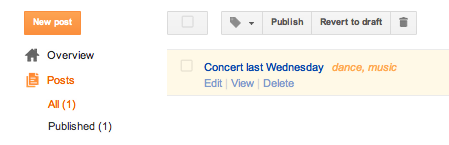
When you delete a post, the post is only deleted from your blog. If you’ve posted your content in other places, such as a Google+ post (see example below), you will need to delete that content separately. Once you delete your blog post, any links to that blog post will result in a 404 error page.
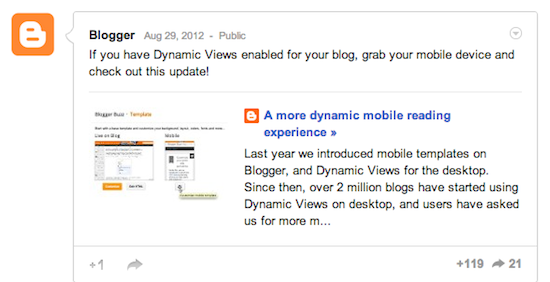
When you delete a post, the post is only deleted from your blog. If you’ve posted your content in other places, such as a Google+ post (see example below), you will need to delete that content separately. Once you delete your blog post, any links to that blog post will result in a 404 error page.
Gusto mo bang kumita gamit ang internet?
watch this video presentation para sa konting guide.
The below presentation is brought to you by Patrick Gino, who enjoys helping people and make money on the internet. For more information, please visit http://www.viloria.net/swa-pinoy/swa-tmv2.shtml?patrickgino
Labels:
Blogging tutorial
About the Navbar
The Blogger Navbar appears by default at the top of every Blogger-powered blog, unless you're using Dynamic Views.

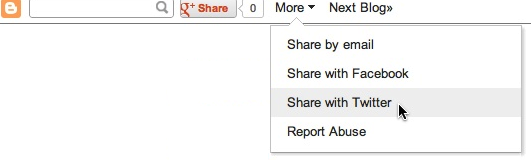
 Navbar features include:
Navbar features include:
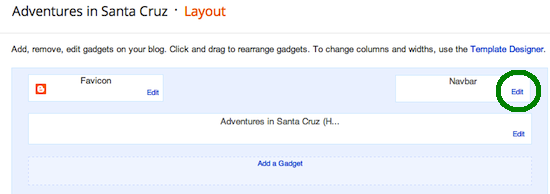 Notes:
Notes:
- [B]: Takes you back to
www.blogger.com. - Search box: Searches the blog you're viewing. Results will appear directly on the page.
- G+ share button: Lets you share the blog to your circles on Google+.
- More: This drop-down lets you share the blog by email or on other social websites as well as notify our team of a Terms of Service violation by clicking "Report Abuse." You can also report abuse through our Help Center.
- Next Blog: Takes you to a recently-updated Blogger blog similar to the one you're currently viewing.
- [email address]: If you're signed in to your account, you'll see your own address here. Other viewers will see their own email addresses, or none at all if they aren't signed in.
- New Post and Design: If you're signed in, these links will take you to your Blogger Dashboard.
- Sign In/Out: This displays the appropriate option, depending on whether you're signed in or not.
- We've made every effort to make sure the Navbar doesn't interfere
with custom template designs. However, some display problems may occur.
Here are a few things to try if you are running into trouble:
• add
style="margin-top:40px;"to the topmost element of your Template. (i.e.<table>would become<table style="margin-top:40px;">)
• make sure the closing</head>tag is present; it should go before the<body>tag.
Gusto mo bang kumita gamit ang internet?
watch this video presentation para sa konting guide.
The
above tip is brought to you by Patrick Gino, who enjoys helping people
to make extra income through the help of the internet. For more info,
please
click here http://www.viloria.net/swa-pinoy/swa-tmv2.shtml?patrickgino
Labels:
Blogging tutorial
About URLs
A URL is the address of a file on the Web, such as
During the blog creation process, you'll have to select a URL for your blog. Visitors can access your blog by typing this URL into the address bar of their browsers.
Since there are already a large number of Blogspot blogs, you'll need to get creative and possibly try a few different URLs before you find one that's available. The format for your URL will be
When selecting your blog's URL, remember that you can only use letters, numbers, and hyphens. Special characters such as $, #, &, etc. are not permitted.
You can find and edit your blog's URL by going to Settings | Basic.
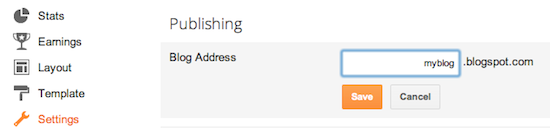 Remember that if you change your blog's URL, you release the old URL
for other bloggers to use. You can also host your blog on a custom domain.
Remember that if you change your blog's URL, you release the old URL
for other bloggers to use. You can also host your blog on a custom domain.
www.example.com, or foo.example.com.During the blog creation process, you'll have to select a URL for your blog. Visitors can access your blog by typing this URL into the address bar of their browsers.
Since there are already a large number of Blogspot blogs, you'll need to get creative and possibly try a few different URLs before you find one that's available. The format for your URL will be
nameyouchoose.blogspot.com.When selecting your blog's URL, remember that you can only use letters, numbers, and hyphens. Special characters such as $, #, &, etc. are not permitted.
You can find and edit your blog's URL by going to Settings | Basic.
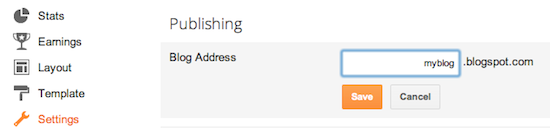 Remember that if you change your blog's URL, you release the old URL
for other bloggers to use. You can also host your blog on a custom domain.
Remember that if you change your blog's URL, you release the old URL
for other bloggers to use. You can also host your blog on a custom domain.
Gusto mo bang kumita gamit ang internet?
watch this video presentation para sa konting guide.
The
above tip is brought to you by Patrick Gino, who enjoys helping people
to make extra income through the help of the internet. For more info,
please
click here http://www.viloria.net/swa-pinoy/swa-tmv2.shtml?patrickgino
Labels:
Blogging tutorial
Blog Search FAQ
Your results include all blogs, not just those published through Blogger; our blog index is continually updated, so you'll always get the most accurate and up-to-date results; and you can search not just for blogs written in English, but in French, Italian, German, Spanish, Chinese, Korean, Japanese, Brazilian Portuguese and other languages as well.
How do I find Blog Search?
There are a few different ways you can get to Blog Search:
- blogsearch.google.com (Google-style interface)
- search.blogger.com (Blogger-style interface)
- The Blogger Dashboard
- The Navbar on any Blog*Spot blog
How do I use Blog Search?
Just type the word(s) you want to search for in the text box and click "Search." That's all there is to it!
If you want more control over your search, click the "Advanced Search" link to the right of the search button. There you'll find options to specify titles, authors, languages and more. Once you get your search results, there will be an additional link that allows you to switch between displaying the results with either the most relevant or recent results at the top.
In the Blogger version of the interface, there is an extra "use search options" link beneath the search box. This will show a few of the most common advanced options, such as a specific blog or a date range to search within.
Which blogs are included in Blog Search?
The goal of Blog Search is to include every blog that publishes a site feed (either RSS or Atom). It is not restricted to Blogger blogs, or blogs from any other service.
How do I get my blog listed?
If your blog publishes a site feed in any format and automatically pings an updating service (such as Weblogs.com), we should be able to find and list it. Also, we will soon be providing a form that you can use to manually add your blog to our index, in case we haven't picked it up automatically. Stay tuned for more information on this.
Why aren't my oldest posts listed?
Since Blog Search indexes blogs by their site feeds, it will only include items that have been posted since it started indexing a given blog. For most blogs, that will be around June 2005, or the time at which you submitted your blog for inclusion. We are working on ways to include older posts as well.
What if I don't want to be listed?
If you do not publish a site feed for your blog, it will not be included in Blog Search. However, if you previously published a site feed that was included, the old posts will remain in the index, even though new ones are not added.
Blog Search will also respect
robots.txt files and NOINDEX, NOFOLLOW meta tags, as described here.How does Blog Search work?
Blog Search indexes blogs by their site feeds, which will be checked frequently for new content. This means that Blog Search results for a given blog will update with new content much faster than standard web searches. Also, because of the structured data within site feeds, it is possible to find precise posts and date ranges with much greater accuracy.
Can I search for entire blogs or individual posts?
You can use Blog Search to find either specific posts or entire blogs. The main search results always return links to posts. However, when there are entire blogs that seem to be a good match for your query, these will appear in a short list just above the main search results.
Can I subscribe to search results?
Yes. At the bottom of each page of search results you can find several links, offering the top 10 or 100 results as either Atom or RSS feeds. Just grab the links from here and subscribe to them in the news aggregator of your choice and you will get updates whenever new posts are made that match your query.
(If you've never subscribed to feeds before, check out Blogger Help and AtomEnabled for more information, along with links to various programs you can use to subscribe.)
What search operators are supported?
All of the standard Google Search operators are supported in Blog Search. These include:
- link:
- site:
- intitle:
- inblogtitle:
- inposttitle:
- inpostauthor:
- blogurl:
mandolin inpostauthor:Graham]
will show you posts about mandolins written by people named Graham.
Note that you can also use the Advanced Search option to achieve the
same effect.Can I find blogs in specific languages?
Yes, you can restrict results to any of 35 specific languages by using the Advanced Search options. Just check the boxes next to the languages you want to include. By default, results include blogs written in all languages.
Does Blog Search support SafeSearch filtering?
Yes, SafeSearch can be used to filter out adult sites, just like in Google Search.
What do I do if I still have questions?
Just contact the Blog Search Team.
Gusto mo bang kumita gamit ang internet?
watch this video presentation para sa konting guide.
The
above tip is brought to you by Patrick Gino, who enjoys helping people
to make extra income through the help of the internet. For more info,
please
click here http://www.viloria.net/swa-pinoy/swa-tmv2.shtml?patrickgino
Labels:
Blogging tutorial
Subscribe to:
Posts (Atom)